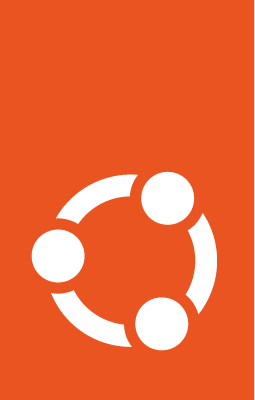Providing autoinstall configuration¶
There are two ways to provide the autoinstall configuration:
#cloud-config user data containing
autoinstall:configuration directives for cloud-initDirectly on the installation media
For detailed how-to guides that provide step-by-step instructions on how to use these two methods, go to:
Autoinstall by way of cloud-config¶
The suggested way of providing autoinstall configuration to the Ubuntu installer is via cloud-init. This allows the configuration to be applied to the installer without having to modify the installation media.
The autoinstall configuration is provided via cloud-init configuration, which is almost endlessly flexible. In most scenarios the easiest way will be to provide user data via the NoCloud data source.
When providing autoinstall via cloud-init, the autoinstall configuration is provided as Cloud config data. This means the file requires a #cloud-config header and the autoinstall directives are placed under a top level autoinstall: key:
#cloud-config
autoinstall:
version: 1
....
Note
Cloud config data files must contain the #cloud-config header to be recognized as a valid cloud configuration data file.
Autoinstall on the installation media¶
Another option for supplying autoinstall to the Ubuntu installer is to place a file named autoinstall.yaml on the installation media itself.
The autoinstall configuration provided in this way is passed to the Ubuntu installer directly and does not require the top-level autoinstall: key:
version: 1
....
Starting in 24.04 (Noble), to be consistent with the cloud-config based format, a single top-level autoinstall: keyword is allowed:
autoinstall:
version: 1
....
There are two locations that Subiquity checks for the autoinstall.yaml file:
At the root of the installation medium. When writing the installation ISO to a USB flash drive, copy
autoinstall.yamlto the partition containing the contents of the ISO - i.e. to the directory containing thecaspersub-directory.On the root file system of the installation system - this option typically requires modifying the installation ISO and is not recommended.
Alternatively, you can pass the location of the autoinstall file on the kernel command line via the subiquity.autoinstallpath parameter, where the path is relative to the root directory of the installation system. For example:
subiquity.autoinstallpath=path/to/autoinstall.yaml
Order of precedence for autoinstall locations¶
Because there are many ways to specify the autoinstall file, it may happen that multiple locations are specified at the same time. Subiquity searches for the autoinstall file in the following order and uses the first existing one:
Kernel command line
Root of the installation system
cloud-config
Root of the installation medium (ISO)