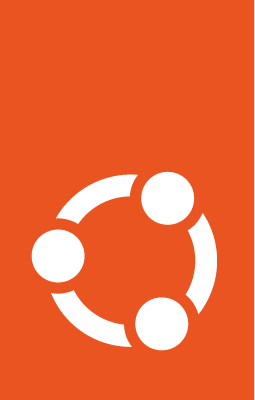ubuntu-image syntax and options¶
ubuntu-image is a program for generating bootable disk images. It supports building snap-based and classical preinstalled Ubuntu images.
Installing ubuntu-image¶
The ubuntu-image tool is distributed as a snap package through the Snap Store: ubuntu-image. Install it either from a Snap-enabled software store provided by your distribution, or by running this command with sudo or as the root user:
snap install ubuntu-image --classic
Note that you need have the snap daemon installed. See Installing the daemon for instructions for your distribution.
Snap-based images¶
Snap-based images are built from a model assertion, which is a YAML file describing a particular combination of core, kernel, and gadget snaps, along with other declarations, signed with a digital signature asserting its authenticity. The assets defined in the model assertion uniquely describe the device for which the image is built. See model assertion for details.
Classical images¶
Classical images are built from an image-definition YAML file, which defines the image content and resulting output format. Key elements of this configuration are the following sections:
gadgetDefines how to get the gadget required to build boot assets and the partition layout.
rootfsDefines the parameters to build the content of the rootfs.
artifactsDefines the types of artifacts to create, including the actual images, manifest files, and others.
The gadget.yaml file¶
As part of the model assertion, a gadget snap is specified. The gadget contains a gadget.yaml file, which contains the exact description of the disk-image contents in the YAML format. The gadget.yaml file describes, among other things:
Names of all the volumes to be produced (volumes are roughly analogous to disk images).
Structures (structures define the layout of the volume, including partitions, Primary Boot Records, or any other relevant content.) within the volume.
Whether the volume contains a bootloader and if so, what kind of bootloader.
Note that ubuntu-image communicates with the Snap Store using the Prepare() function from the snapd library. The model-assertion file is passed to the function, which handles downloading the appropriate gadget and any extra snaps.
Basic syntax¶
The ubuntu-image tool requires administrative privileges. Run it with sudo or as the root user. Note that the tool does not check whether it’s executed with sufficient rights or not.
ubuntu-image snap [options] model.assertion
ubuntu-image classic [options] image_definition.yaml
Note
ubuntu-image requires elevated permissions. Run it as root or with sudo.
General options¶
- -h, --help
Show the help message and exit.
- --version
Show the program version number and exit.
Common options¶
There are two general operational modes to ubuntu-image. The usual mode is to run the tool giving the required model-assertion file as a required positional argument, generating a disk image file. These options are useful in this mode of operation.
The second mode of operation is provided for debugging and testing purposes. It allows you to run the internal state machine step by step and is described in more detail below.
- -d, --debug
Enable debugging output.
- --verbose
Enable verbose output.
- --quiet
Only print error messages. Suppress all other output.
- -O DIRECTORY, --output-dir DIRECTORY
Write generated disk-image files to this directory. The files will be named after the
gadget.yamlvolume names, with the.imgsuffix appended. If not given, the value of the--workdirflag is used if specified. If neither--output-dirnor--workdiris used, the image(s) will be placed in the current working directory. This option replaces, and cannot be used with, the deprecated--outputoption.- -w DIRECTORY, --workdir DIRECTORY
The working directory in which to download and unpack all the source files for the image. This directory can exist or not, and it is not removed after this program exits. If not given, a temporary working directory is used instead, which is deleted after this program exits. Use
--workdirif you want to be able to resume a partial state-machine run. Thegadget.yamlfile is copied to the working directory after it’s downloaded.- -i SIZE, --image-size SIZE
The size of the generated disk-image files. If this size is smaller than the minimum calculated size of the volume, a warning is issued and
--image-sizeis ignored. The value is the size in bytes, with allowable suffixesMfor MiB andGfor GiB.An extended syntax is supported for
gadget.yamlfiles that specify multiple volumes (i.e. disk images). In that case, a singleSIZEargument is used for all the defined volumes, with the same rules for ignoring values that are too small. You can specify the image size for a single volume using an indexing prefix on theSIZEparameter, where the index is either a volume name or an integer index starting at zero. For example, to set the image size only on the second volume, which might be calledsdcardingadget.yaml, use:--image-size 1:8G(the number1index indicates the second volume; volumes are 0-indexed). Or use--image-size sdcard:8G.You can also specify multiple volume sizes by separating them with commas, and you can mix and match integer indices and volume-name indices. Thus, if
gadget.yamlnames three volumes, and you want to set all three to different sizes, you can use--image-size 0:2G,sdcard:8G,eMMC:4G.In the case of ambiguities, the size hint is ignored, and the calculated size for the volume is used instead.
- --disk-info DISK-INFO-CONTENTS
File to be used as
.disk/infoon the root file system of the image. This file can contain useful information about the target image, such as image identification data, system name, build timestamp, etc.- -c CHANNEL, --channel CHANNEL
The default Snap channel to use while preseeding the image.
- --sector-size SIZE
When creating the disk-image file, use the given sector size. This can be either 512 or 4096 (4k sector size), defaulting to 512.
- --validation=<ignore|enforce>
Controls whether validations should be ignored or enforced.
Options of the snap command¶
These are the options for defining the contents of snap-based images. They can only be used when the ubuntu-image snap command is used.
model_assertionPath to the model assertion file. This positional argument must be given for this mode of operation.
- --cloud-init USER-DATA-FILE
cloud-configdata to be copied to the image.- --disable-console-conf
Disable
console-confon the resulting image.- --factory-image
Hint that the image is meant to boot in a device factory.
- --snap <SNAP[,SNAP]>
Install an extra snap or snaps. The snap argument can include additional information about the channel or risk with the following syntax:
<snap>=<channel|risk>. Note that this flag causes an error if the model assertion has a grade higher than dangerous.- --revision <SNAP_NAME:REVISION>
Install a specific revision of a snap rather than the latest available in a particular channel. The snap specified with
SNAP_NAMEmust be included either in the model assertion or as an argument to--snap. If both a revision and channel are provided, the revision specified is installed in the image, and updates come from the specified channel.- --preseed
Preseed the image (Ubuntu Core 20 and higher only).
- --preseed-sign-key=<key>
Name of the key to use to sign the preseed assertion, otherwise use the default key.
- --sysfs-overlay=<path to directory that contains sysfs overlay>
Specify the directory that contains the sysfs overlay. This options also requires the
--preseedand--preseed-sign-keyoptions.- --assertion=<ASSERTION-FILE-PATH>
Include in the produced image the assertions contained in the given file. The files can include multiple assertions. The argument can be specified multiple times. All assertion types are allowed, except for
snap-declaration,snap-revision,model,serialandvalidation-set.
Options of the classic command¶
These are the options for defining the contents of classical preinstalled Ubuntu images. They can only be used when the ubuntu-image classic command is used.
image_definitionPath to the image-definition file. This file defines all of the customization required when building the image. This positional argument must be given for this mode of operation.
State-machine options¶
Caution
The options described here are primarily for debugging and testing purposes and should not be considered part of the stable, public API. State-machine step numbers and names can change between releases.
ubuntu-image internally runs a state machine to create the disk image. These are some options for controlling this state machine. Other than --workdir, these options are mutually exclusive. When --until or --thru is given, the state machine can be resumed later with --resume, but --workdir must be given in that case since the state is saved in a ubuntu-image.json file in the working directory.
- -u STEP, --until STEP
Run the state machine until the given
STEP, non-inclusively.STEPis the name of a state-machine method.- -t STEP, --thru STEP
Run the state machine until the given
STEP, inclusively.STEPis the name of a state-machine method.- -r, --resume
Continue the state machine from the previously saved state. It returns an error if there is no previous state.
Files used by ubuntu-image¶
gadget tree (example)
Environment variable¶
The following environment variable is recognized by ubuntu-image.
UBUNTU_IMAGE_PRESERVE_UNPACKWhen set, the variable specifies the directory for preserving a pristine copy of the unpacked gadget contents. The directory must exist, and an
unpackdirectory will be created under this directory. The full contents of the<workdir>/unpackdirectory after thesnap prepare-imagesub-command has run is copied here.