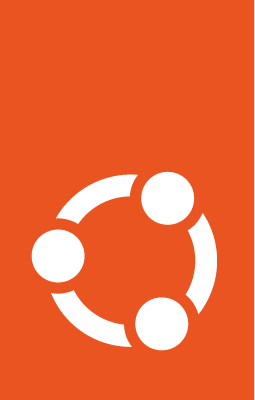Autoinstall quick start¶
This guide provides instructions on how to use autoinstall with a current version of Ubuntu for the amd64 architecture in a virtual machine (VM) on your computer.
For older Ubuntu releases, substitute the version in the name of the ISO image. The instructions should otherwise be the same. See Autoinstall quick start for s390x for instructions on installing on the s390x architecture.
Providing the autoinstall data over the network¶
This method describes a network-based installation. When booting over a network, use this method to deliver autoinstall to perform the installation.
Download the ISO¶
Download the latest release of the Ubuntu Server image (ISO) from the Ubuntu ISO download page (currently 23.10 (Mantic Minotaur)).
Mount the ISO¶
Make the content of the ISO image accessible from a local directory:
sudo mount -r ~/Downloads/ubuntu-<version-number>-live-server-amd64.iso /mnt
Change <version-number> to match the number of the release you have downloaded.
Write your autoinstall configuration¶
Create a cloud-init configuration:
mkdir -p ~/www
cd ~/www
cat > user-data << 'EOF'
#cloud-config
autoinstall:
version: 1
identity:
hostname: ubuntu-server
password: "$6$exDY1mhS4KUYCE/2$zmn9ToZwTKLhCw.b4/b.ZRTIZM30JZ4QrOQ2aOXJ8yk96xpcCof0kxKwuX1kqLG/ygbJ1f8wxED22bTL4F46P0"
username: ubuntu
EOF
touch meta-data
The encrypted password is ubuntu.
Serve the cloud-init configuration over HTTP¶
Leave the HTTP server running in a terminal:
cd ~/www
python3 -m http.server 3003
Create a target disk¶
Create the target VM disk for the installation:
truncate -s 10G image.img
Run the installation¶
Change <version-number> in the following command to match the release ISO you downloaded.
kvm -no-reboot -m 2048 \
-drive file=image.img,format=raw,cache=none,if=virtio \
-cdrom ~/Downloads/ubuntu-<version-number>-live-server-amd64.iso \
-kernel /mnt/casper/vmlinuz \
-initrd /mnt/casper/initrd \
-append 'autoinstall ds=nocloud-net;s=http://_gateway:3003/'
This command boots the VM, downloads the configuration from the server (prepared in the previous step) and runs the installation. The installer reboots at the end. The -no-reboot option to the kvm command instructs kvm to exit on reboot.
Boot the installed system¶
kvm -no-reboot -m 2048 \
-drive file=image.img,format=raw,cache=none,if=virtio
This command boots the installed system in the VM. Log in using ubuntu for both the user name and password.
Using another volume to provide the autoinstall configuration¶
Use this method to create an installation medium to plug into a computer to have it be installed.
Download the ISO¶
Download the latest Ubuntu Server ISO from the Ubuntu ISO download page.
Create user-data and meta-data files¶
mkdir -p ~/cidata
cd ~/cidata
cat > user-data << 'EOF'
#cloud-config
autoinstall:
version: 1
identity:
hostname: ubuntu-server
password: "$6$exDY1mhS4KUYCE/2$zmn9ToZwTKLhCw.b4/b.ZRTIZM30JZ4QrOQ2aOXJ8yk96xpcCof0kxKwuX1kqLG/ygbJ1f8wxED22bTL4F46P0"
username: ubuntu
EOF
touch meta-data
The encrypted password is ubuntu.
Create an ISO to use as a cloud-init data source¶
Install utilities for working with cloud images:
sudo apt install cloud-image-utils
Create the ISO image for cloud-init:
cloud-localds ~/seed.iso user-data meta-data
Create a target disk¶
Create the target VM disk for the installation:
truncate -s 10G image.img
Run the installation¶
Change <version-number> in the following command to match the release ISO you downloaded.
kvm -no-reboot -m 2048 \
-drive file=image.img,format=raw,cache=none,if=virtio \
-drive file=~/seed.iso,format=raw,cache=none,if=virtio \
-cdrom ~/Downloads/ubuntu-<version-number>-live-server-amd64.iso
This command boots the system and runs the installation. The installer prompts for a confirmation before modifying the disk. To skip the need for a confirmation, interrupt the booting process, and add the autoinstall parameter to the kernel command line.
The installer reboots at the end. The -no-reboot option to the kvm command instructs kvm to exit on reboot.
Boot the installed system¶
kvm -no-reboot -m 2048 \
-drive file=image.img,format=raw,cache=none,if=virtio
This command boots the installed system in the VM. Log in using ubuntu for both the user name and password.